Minehut is a popular Minecraft server hosting platform that allows players to create and customize their own multiplayer servers. Whether you want to protect valuable structures or ensure that specific areas remain untouched, making certain blocks unbreakable can be a key part of server management.
This guide will take you through the step-by-step process of how to make blocks unbreakable in Minehut, offering a simple and effective way to safeguard your creations and enhance gameplay for you and your players.
Introduction to Minehut and Block Protection
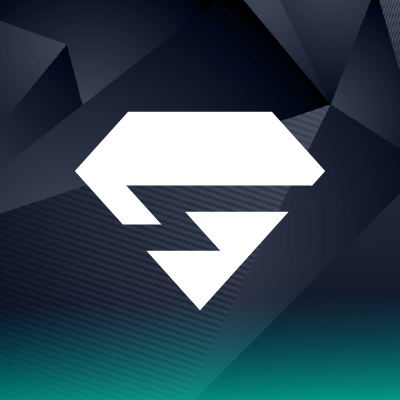
Minehut is a dynamic platform that provides players with the tools to create and manage their own Minecraft servers without requiring advanced technical knowledge. It offers a range of customization options, including the ability to modify gameplay rules, manage player permissions, and protect in-game structures.
Block protection is a crucial feature for server administrators who wish to prevent certain blocks from being destroyed or altered. This is particularly useful for safeguarding important areas, preserving creative builds, and maintaining server integrity. By implementing block protection, server owners can ensure that critical structures remain intact and secure, enhancing the overall gameplay experience for everyone involved.
Methods to Make Blocks Unbreakable in Minehut
Making blocks unbreakable in Minehut can be achieved through various methods, each providing different levels of control and flexibility. Here are some effective ways to protect blocks on your Minehut server.
Using Plugins to Protect Blocks
Overview of Popular Block Protection Plugins
Several plugins can help make blocks unbreakable, with WorldGuard being one of the most popular choices. These plugins offer extensive options for managing block protection, including setting specific blocks or regions to be indestructible.
How to Install Plugins on Your Minehut Server
To install plugins on your Minehut server, first access the Minehut dashboard, navigate to the “Plugins” section, and search for the desired plugin. Follow the installation instructions and restart the server to activate the plugin.
ALSO READ: How Long Do Shrooms Last? Duration and Effects Explained
WorldGuard Plugin Method
Installing and Setting Up WorldGuard
WorldGuard is a powerful plugin that can protect specific blocks and regions. Install WorldGuard via the Minehut dashboard, and ensure you also have WorldEdit installed as it is a dependency for WorldGuard.
Using WorldGuard to Make Specific Blocks Unbreakable
After installation, use WorldGuard’s commands to mark regions where blocks should be unbreakable. You can specify which blocks or areas are protected by defining region flags in the plugin’s configuration.
Defining and Protecting Regions with WorldGuard
To define regions, use WorldEdit to select the area, then create a WorldGuard region with commands like /rg define [regionname]. Set the appropriate flags to prevent block breaking within that region.
Command Block Method
Enabling Command Blocks in Minehut
Command blocks must be enabled in your Minehut server settings. Go to the Minehut dashboard, access the server settings, and ensure command blocks are turned on.
Commands to Make Blocks Unbreakable
Use the command /fill with appropriate parameters to replace blocks with unbreakable versions. For example, you can set blocks to be indestructible by replacing them with barrier blocks or using custom commands.
Step-by-Step Guide to Setting Up Command Blocks
Place a command block, enter the desired command to protect blocks (e.g., /fill [coords] [coords] minecraft:barrier), and activate it with a redstone signal. This method is effective for quickly modifying large areas.
ALSO READ: The Ultimate Guide to Divijos: Merging Modern Design with Practical Innovation
Using Game Rules for Block Protection
How Game Rules Affect Block Breaking
Game rules in Minecraft can affect how blocks are interacted with, including their breakability. For instance, setting doTileDrops to false prevents items from dropping when blocks are broken.
Adjusting Game Rules for Specific Blocks
While game rules don’t allow for specific block protection, they can be used to adjust general block-breaking behavior. For specific block protection, plugins or command blocks are more suitable.
Protecting Blocks in Survival and Creative Modes

Protecting blocks effectively varies between Survival and Creative modes in Minecraft. Each mode has unique methods and tools for ensuring that your blocks remain secure and unaltered. Here are some strategies and tools for both modes.
Making Blocks Unbreakable in Survival Mode
Strategies for Limiting Block Breaking in Survival
In Survival Mode, it’s challenging to make blocks completely unbreakable due to the nature of gameplay. However, you can use strategies like placing blocks in inaccessible areas or creating protected zones to limit player access and block damage.
How Plugins Can Help in Survival Mode
Using plugins is a practical solution for block protection in Survival Mode. Plugins such as WorldGuard or custom anti-griefing tools can be configured to prevent certain blocks from being broken or modified, enhancing security on your server.
Protecting Blocks in Creative Mode
Controlling Creative Mode Permissions
In Creative Mode, players have the ability to break and place blocks freely. To protect blocks, you can manage permissions using server plugins or built-in tools to restrict who can interact with specific blocks or areas, ensuring only authorized players can modify them.
Making Specific Blocks Unbreakable for All Players
In Creative Mode, blocks can be made unbreakable through commands or plugins. By setting up regions with WorldGuard or using command blocks to apply specific rules, you can ensure that certain blocks remain intact regardless of the player’s mode.
ALSO READ: Bazaarify: The Ultimate Solution for Building Online Stores
Best Practices for Managing Unbreakable Blocks
Managing unbreakable blocks effectively ensures that your Minecraft server remains secure while enhancing gameplay. Here are some best practices to consider.
Choosing the Right Blocks to Protect
Important Blocks to Make Unbreakable in Survival Mode
Focus on protecting critical areas like spawn points, storage rooms, and essential infrastructure. These blocks are vital for maintaining gameplay integrity and preventing unwanted disruptions.
When to Use Unbreakable Blocks in Creative Mode
In Creative Mode, use unbreakable blocks to safeguard custom builds, decorative elements, and special regions that players should not alter. This ensures that your creative designs remain intact and unspoiled.
Managing Player Permissions for Block Breaking
Setting Player Permissions in Minehut
Adjust player permissions through Minehut’s server settings or plugins to control who can break or place blocks. This helps manage access to protected areas and ensures that only authorized players can interact with sensitive blocks.
Ensuring Fair Play While Using Unbreakable Blocks
Balance the use of unbreakable blocks to avoid unfair advantages or gameplay restrictions. Ensure that these blocks do not hinder player interactions or exclude players from meaningful gameplay experiences.
Preventing Griefing on Your Minehut Server
How Unbreakable Blocks Help Prevent Griefing
Unbreakable blocks can effectively deter griefing by protecting key structures and areas from being tampered with. This maintains the server’s intended design and prevents malicious alterations.
Additional Measures to Protect Your Server
Complement unbreakable blocks with regular server backups, anti-griefing plugins, and active monitoring of player activities. These additional measures help ensure comprehensive protection against various types of disruptive behavior.
Troubleshooting Issues with Unbreakable Blocks
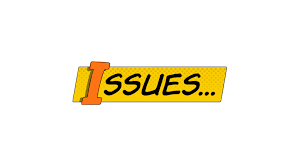
Managing unbreakable blocks can sometimes lead to issues, but understanding common problems and their solutions can help maintain a smooth experience. Here are some troubleshooting tips to address these issues effectively.
Common Problems When Making Blocks Unbreakable
Plugin Compatibility Issues
Plugins used for making blocks unbreakable may occasionally conflict with other server plugins or Minecraft updates. Ensuring all plugins are updated and compatible with each other can help resolve these issues.
Errors with Command Blocks
Command blocks used to protect blocks might malfunction due to incorrect commands or configuration errors. Double-checking command syntax and ensuring proper setup can prevent and fix these errors.
How to Fix Block Protection Issues
Debugging Protection Plugins
If protection plugins are not working as expected, reviewing plugin configurations and logs can help identify the root cause of the issue. Consult plugin documentation and community forums for troubleshooting advice.
ALSO READ: www.techidemics .com: Revolutionizing Education through Technology
Resetting Command Blocks for Block Protection
If command blocks are not effectively protecting blocks, reset them by re-entering the correct commands and verifying their settings. This often resolves issues and restores proper block protection functionality.
Conclusion
Making blocks unbreakable in Minehut is a crucial aspect of managing and securing your Minecraft server, ensuring that key structures and areas remain intact and protected from tampering. By utilizing plugins, command blocks, or adjusting game rules, you can effectively safeguard your blocks and maintain the integrity of your server environment.
Through careful selection of protection methods, managing player permissions, and implementing additional measures to prevent griefing, you can create a balanced and enjoyable gameplay experience. Whether you’re focused on Survival or Creative mode, these techniques will help you maintain control and enhance your server’s stability.

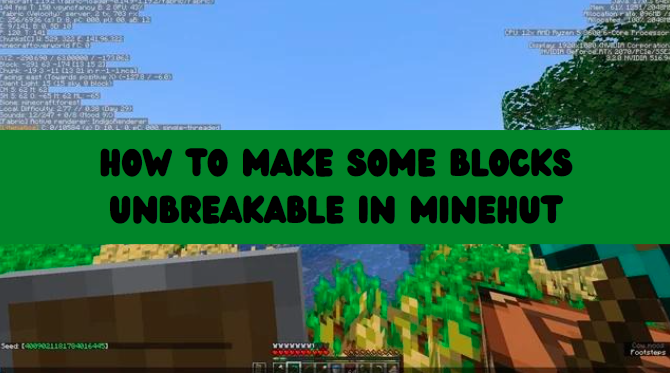
No responses yet